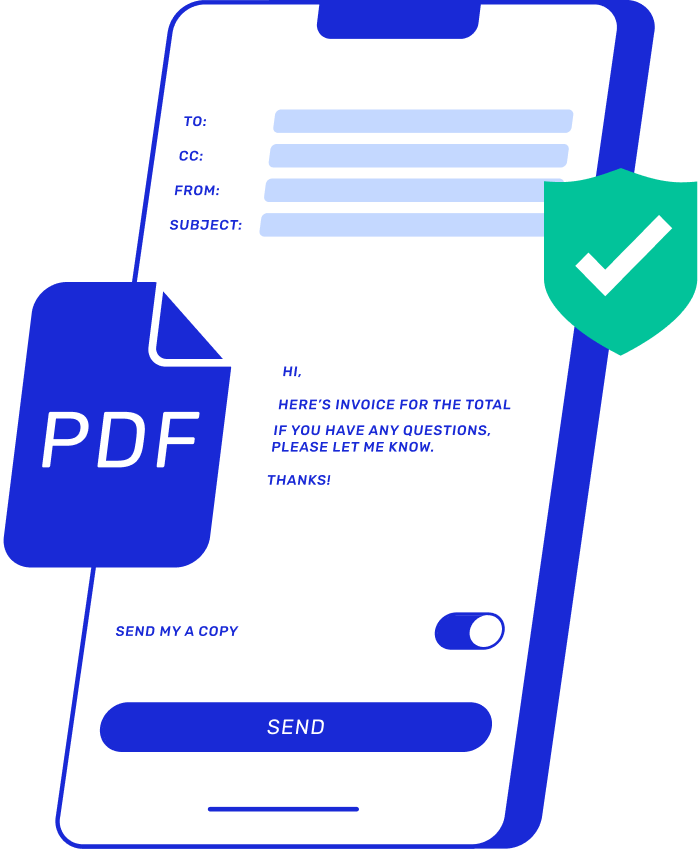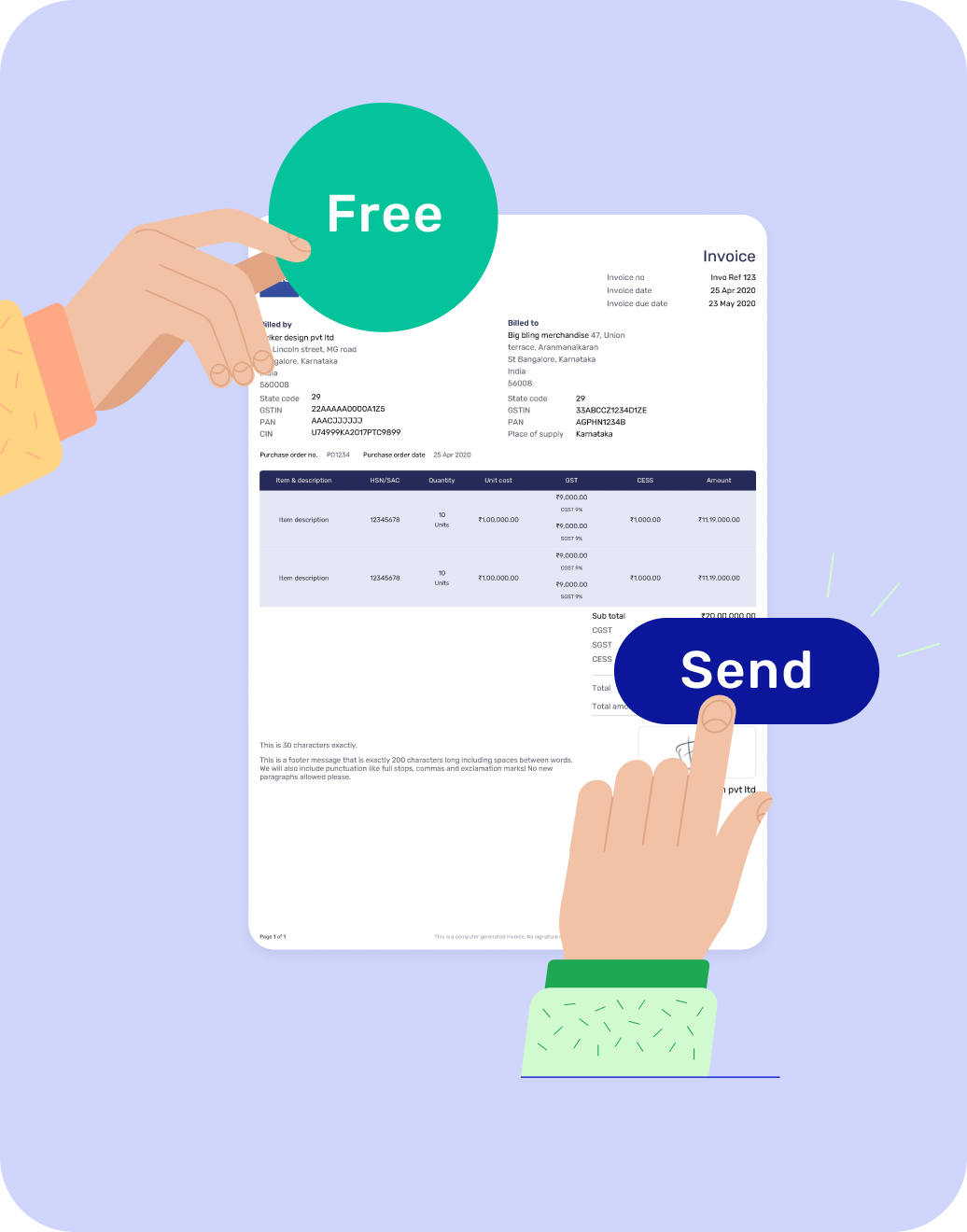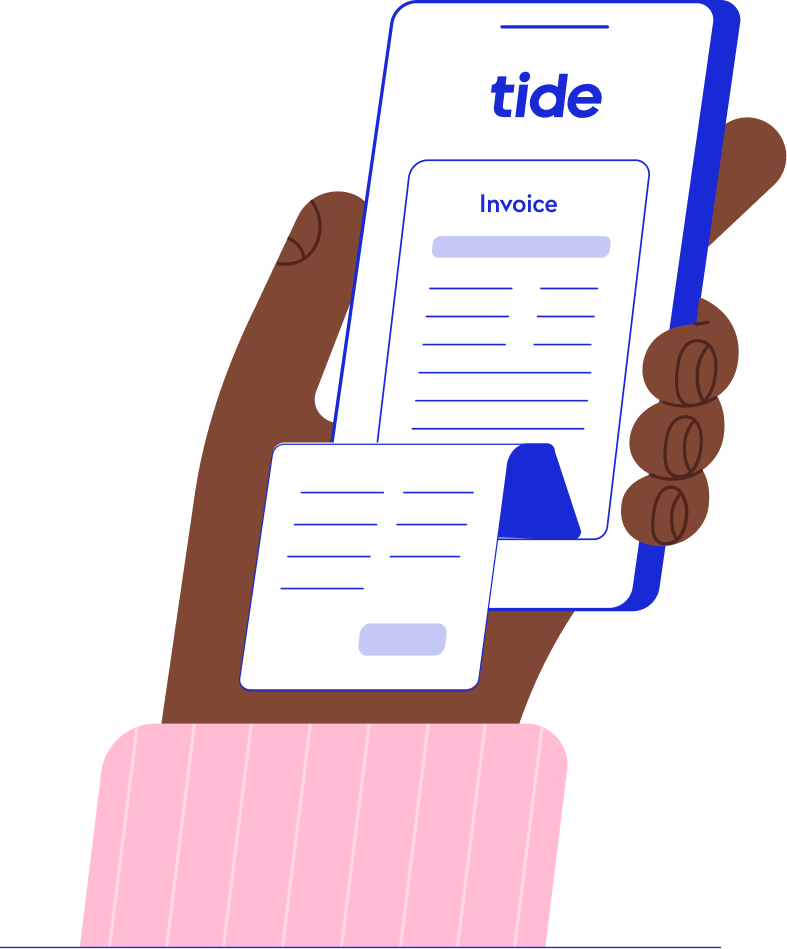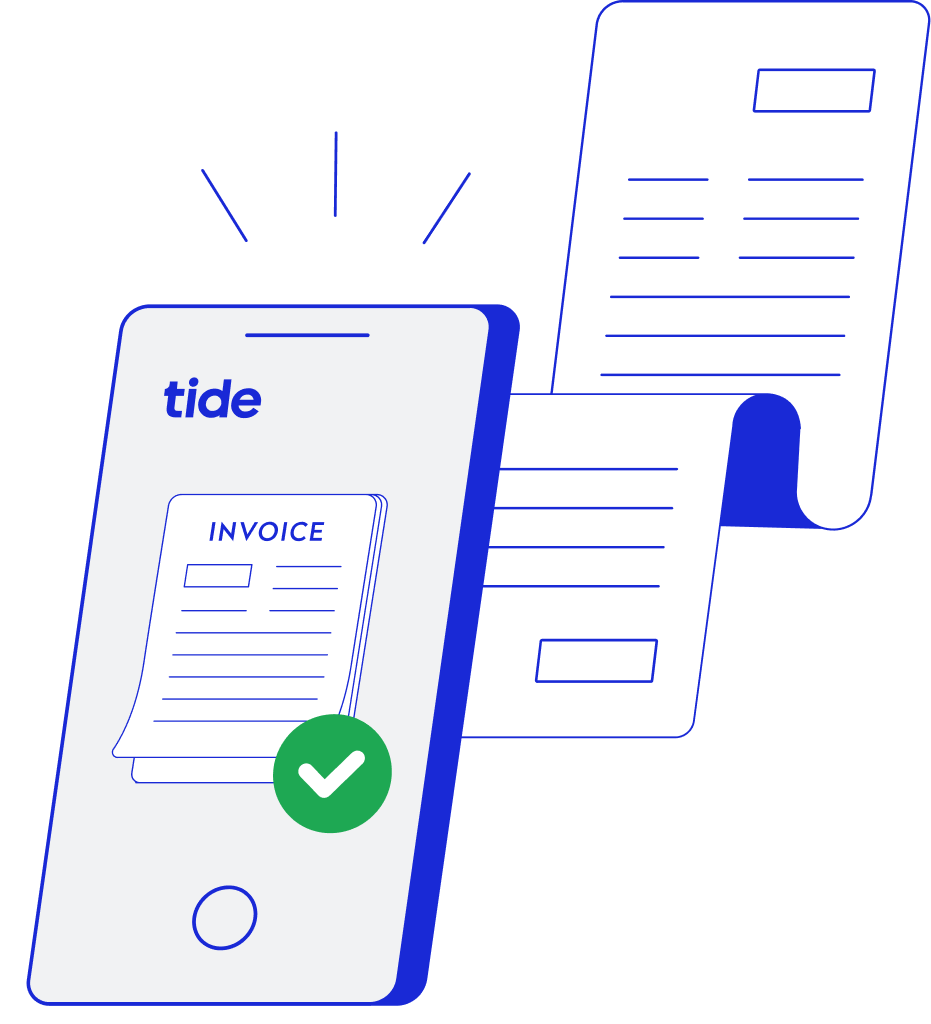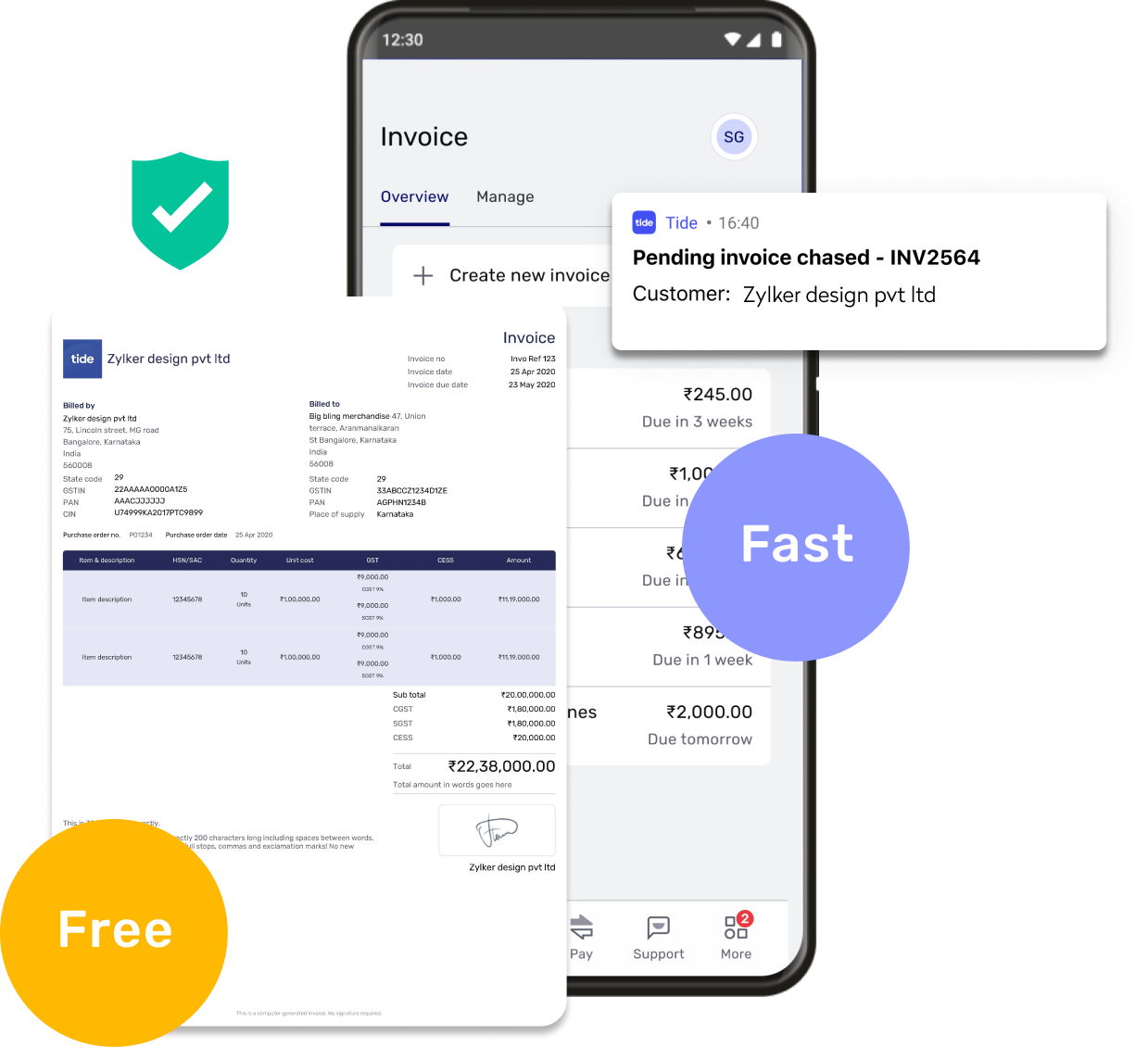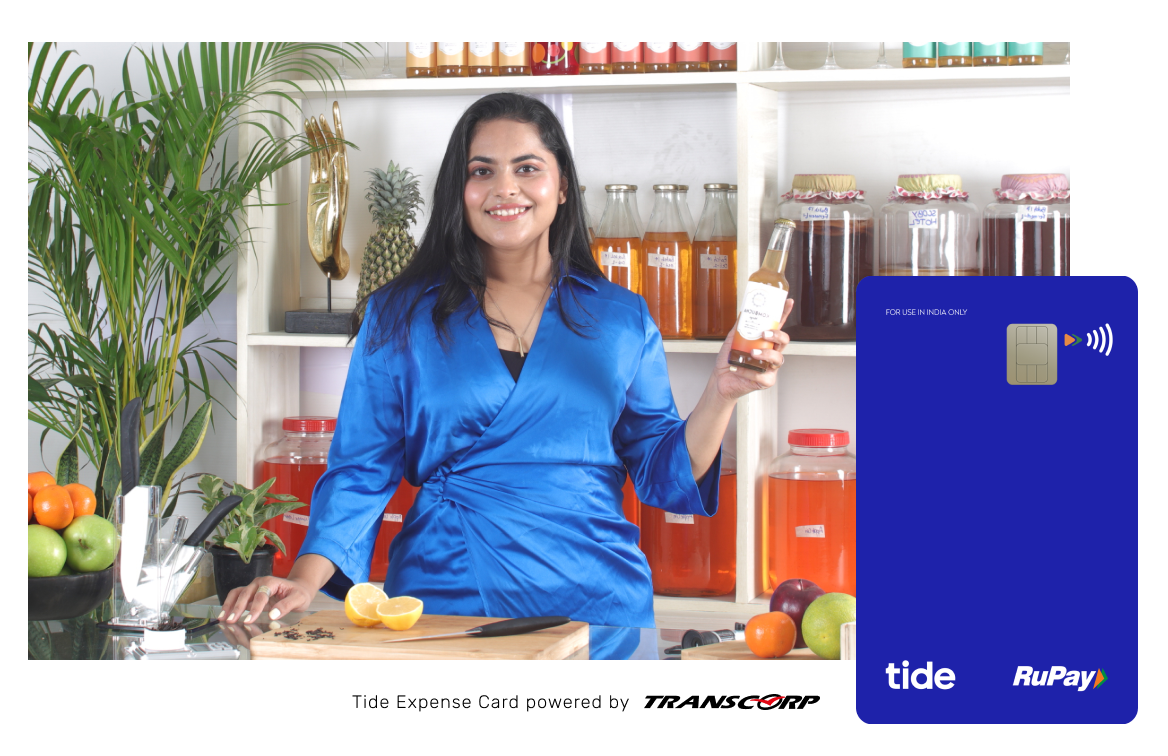Ensure speedy payments and keep track.
Stay in control of your cash flow with Tide.
- Showcase the goods and services provided by you to your customers
- Create and send GST-compliant invoices
- View overdue invoices and mark invoices as paid for better financial management